Dans cette série d’articles nous allons installer un cluster Kubernetes local à des fins d’expérimentation.
Il existe certes des solutions comme Minikube ou Minishift qui permettent déjà d’installer facilement Kubernetes sur un poste local mais aucune à ma connaissance ne propose d‘installer un cluster à plusieurs nœuds comme nous allons le faire.
Dans un premier temps nous allons effectuer une installation de Kubernetes à l’aide de la ligne de commande, sans plus d’automatisation que cela. Nous nous aiderons pour cela de l’outil Docker Machine, de la distribution Linux RancherOS et enfin de l’outil Rancher Kubernetes Engine (RKE).
Dans un second temps nous verrons comment automatiser cette installation à l’aide de l’outil Terraform, avec pour objectif de créer, modifier et détruire le cluster Kubernetes le plus simplement possible en suivant l’approche Infrastructure As Code.
Pré-requis
Afin de procéder à l’installation de notre cluster Kubernetes, les pré-requis suivants sont demandés :
- un poste client sous Linux avec si possible 16 Go de mémoire (ne rien espérer d’utilisable en dessous de 8 Go)
- la solution de virtualisation VirtualBox installée et fonctionnelle sur le poste Linux (je ne rentrerais pas dans les détails, vous trouverez tout ce qu’il faut sur le site officiel)
- une connaissance de base des containers Docker et de l’orchestrateur Kubernetes
Les logiciels utilisés par la suite étant multi-plateformes, une installation sur un autre type d’OS (Mac OS, Windows) ou sur un autre hyperviseur (KVM, VMware Fusion) devrait être possible en adaptant la procédure.
Kubernetes
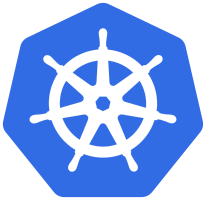
Le seul élément de Kubernetes nécessaire sur le poste client est l’outil en ligne de commande Kubectl.
Pour son installation, je vous suggère de passer par cette méthode de la documentation officielle : https://kubernetes.io/docs/tasks/tools/install-kubectl/#install-kubectl-binary-using-curl
Une fois installé, vous pouvez le lancer pour vérifier qu’il fonctionne et vous rendre compte des différentes commandes qu’il propose :
$ kubectl
kubectl controls the Kubernetes cluster manager.
Find more information at: https://kubernetes.io/docs/reference/kubectl/overview/
Basic Commands (Beginner):
create Create a resource from a file or from stdin.
expose Take a replication controller, service, deployment or pod and expose it as a new Kubernetes Service
run Run a particular image on the cluster
set Set specific features on objects
Basic Commands (Intermediate):
explain Documentation of resources
get Display one or many resources
edit Edit a resource on the server
delete Delete resources by filenames, stdin, resources and names, or by resources and label selector
Deploy Commands:
rollout Manage the rollout of a resource
scale Set a new size for a Deployment, ReplicaSet, Replication Controller, or Job
autoscale Auto-scale a Deployment, ReplicaSet, or ReplicationController
Cluster Management Commands:
certificate Modify certificate resources.
cluster-info Display cluster info
top Display Resource (CPU/Memory/Storage) usage.
cordon Mark node as unschedulable
uncordon Mark node as schedulable
drain Drain node in preparation for maintenance
taint Update the taints on one or more nodes
Troubleshooting and Debugging Commands:
describe Show details of a specific resource or group of resources
logs Print the logs for a container in a pod
attach Attach to a running container
exec Execute a command in a container
port-forward Forward one or more local ports to a pod
proxy Run a proxy to the Kubernetes API server
cp Copy files and directories to and from containers.
auth Inspect authorization
Advanced Commands:
apply Apply a configuration to a resource by filename or stdin
patch Update field(s) of a resource using strategic merge patch
replace Replace a resource by filename or stdin
wait Experimental: Wait for one condition on one or many resources
convert Convert config files between different API versions
Settings Commands:
label Update the labels on a resource
annotate Update the annotations on a resource
completion Output shell completion code for the specified shell (bash or zsh)
Other Commands:
alpha Commands for features in alpha
api-resources Print the supported API resources on the server
api-versions Print the supported API versions on the server, in the form of "group/version"
config Modify kubeconfig files
plugin Runs a command-line plugin
version Print the client and server version information
Usage:
kubectl [flags] [options]
Use "kubectl <command> --help" for more information about a given command.
Use "kubectl options" for a list of global command-line options (applies to all commands).
Docker Machine

Docker Machine est un outil qui va nous permettre de créer facilement les machines virtuelles qui serviront à l’hébergement de Kubernetes et de les équiper du Docker Engine.
Il est compatible avec un grand nombre de fournisseurs de virtualisation cloud ou privés : Amazon Web Services, Google Compute Engine, Microsoft Azure, VMware vSphere et bien entendu VirtualBox.
Pour son installation, je vous renvoie à la documentation officielle : https://docs.docker.com/machine/install-machine/
Comme pour Kubectl, vous pouvez vérifier son fonctionnement en le lançant sans option particulière :
$ docker-machine
Usage: docker-machine [OPTIONS] COMMAND [arg...]
Create and manage machines running Docker.
Version: 0.15.0, build b48dc28d
Author:
Docker Machine Contributors - <https://github.com/docker/machine>
Options:
--debug, -D Enable debug mode
--storage-path, -s "/home/sebastien/.docker/machine" Configures storage path [$MACHINE_STORAGE_PATH]
--tls-ca-cert CA to verify remotes against [$MACHINE_TLS_CA_CERT]
--tls-ca-key Private key to generate certificates [$MACHINE_TLS_CA_KEY]
--tls-client-cert Client cert to use for TLS [$MACHINE_TLS_CLIENT_CERT]
--tls-client-key Private key used in client TLS auth [$MACHINE_TLS_CLIENT_KEY]
--github-api-token Token to use for requests to the Github API [$MACHINE_GITHUB_API_TOKEN]
--native-ssh Use the native (Go-based) SSH implementation. [$MACHINE_NATIVE_SSH]
--bugsnag-api-token BugSnag API token for crash reporting [$MACHINE_BUGSNAG_API_TOKEN]
--help, -h show help
--version, -v print the version
Commands:
active Print which machine is active
config Print the connection config for machine
create Create a machine
env Display the commands to set up the environment for the Docker client
inspect Inspect information about a machine
ip Get the IP address of a machine
kill Kill a machine
ls List machines
provision Re-provision existing machines
regenerate-certs Regenerate TLS Certificates for a machine
restart Restart a machine
rm Remove a machine
ssh Log into or run a command on a machine with SSH.
scp Copy files between machines
mount Mount or unmount a directory from a machine with SSHFS.
start Start a machine
status Get the status of a machine
stop Stop a machine
upgrade Upgrade a machine to the latest version of Docker
url Get the URL of a machine
version Show the Docker Machine version or a machine docker version
help Shows a list of commands or help for one command
Run 'docker-machine COMMAND --help' for more information on a command.
RancherOS

RancherOS est une distribution Linux légère spécialement conçue pour l’hébergement de containers Docker.
Contrairement à l’image Boot2docker installée par défaut par Docker Machine, RancherOS peut aussi servir de socle système pour un environnement de production.
RancherOS est par exemple compatible avec les mécanismes de configuration au boot de type cloud-init ainsi qu’avec le mécanisme guestinfo de VMware vSphere.
RancherOS possède aussi l’avantage de pouvoir basculer facilement d’une version de Docker à une autre, ce que nous allons faire pour rester dans les versions recommandées pour faire fonctionner Kubernetes.
Pour notre cluster Kubernetes d’expérimentation, nous allons commencer par créer une première machine virtuelle avec l’aide de Docker Machine en lui fournissant :
- la solution de virtualisation utilisée : VirtualBox
- l’adresse de téléchargement de l’image ISO de RancherOS (ici dans sa version 1.4.1)
- le nombre de CPU de la machine virtuelle : 1
- la taille du disque de la machine virtuelle : environ 10 Go
- la taille de la mémoire de la machine virtuelle : 2 Go
- le nom de la machine virtuelle : minikluster-1
$ docker-machine create --driver virtualbox --virtualbox-boot2docker-url https://github.com/rancher/os/releases/download/v1.4.1/rancheros.iso --virtualbox-cpu-count 1 --virtualbox-disk-size 10000 --virtualbox-memory 2048 minikluster-1
Creating CA: /home/sebastien/.docker/machine/certs/ca.pem
Creating client certificate: /home/sebastien/.docker/machine/certs/cert.pem
Running pre-create checks...
(minikluster-1) Image cache directory does not exist, creating it at /home/sebastien/.docker/machine/cache...
Creating machine...
(minikluster-1) Downloading /home/sebastien/.docker/machine/cache/boot2docker.iso from https://github.com/rancher/os/releases/download/v1.4.1/rancheros.iso...
(minikluster-1) 0%....10%....20%....30%....40%....50%....60%....70%....80%....90%....100%
(minikluster-1) Creating VirtualBox VM...
(minikluster-1) Creating SSH key...
(minikluster-1) Starting the VM...
(minikluster-1) Check network to re-create if needed...
(minikluster-1) Waiting for an IP...
Waiting for machine to be running, this may take a few minutes...
Detecting operating system of created instance...
Waiting for SSH to be available...
Detecting the provisioner...
Provisioning with rancheros...
Copying certs to the local machine directory...
Copying certs to the remote machine...
Setting Docker configuration on the remote daemon...
Checking connection to Docker...
Docker is up and running!
To see how to connect your Docker Client to the Docker Engine running on this virtual machine, run: docker-machine env minikluster-1
Nous pouvons ensuite vérifier la version de Docker installée par défaut sous RancherOS en listant les machines virtuelles gérées par Docker Machine :
$ docker-machine ls
NAME ACTIVE DRIVER STATE URL SWARM DOCKER ERRORS
minikluster-1 - virtualbox Running tcp://192.168.99.100:2376 v18.03.1-ce
La version de Docker 18.03.1-ce n’étant pas garantie pour fonctionner avec la version de Kubernetes 1.11 que nous allons déployer, nous allons la remplacer à l’aide de l’outil de configuration de RancherOS par la version compatible la plus récente, à savoir la 17.03.2-ce :
$ docker-machine ssh minikluster-1 sudo ros engine switch docker-17.03.2-ce
time="2018-09-30T21:12:59Z" level=info msg="Project [os]: Starting project "
time="2018-09-30T21:12:59Z" level=error msg="Missing the image: Error: No such image: docker.io/rancher/os-docker:17.03.2"
time="2018-09-30T21:12:59Z" level=error msg="Missing the image: Error: No such image: docker.io/rancher/os-docker:17.03.2"
time="2018-09-30T21:12:59Z" level=info msg="[0/18] [docker]: Starting "
Pulling docker (docker.io/rancher/os-docker:17.03.2)...
17.03.2: Pulling from rancher/os-docker
8d6b05d859b8: Pulling fs layer
8d6b05d859b8: Verifying Checksum
8d6b05d859b8: Download complete
8d6b05d859b8: Pull complete
Digest: sha256:ef61048c4719cb3f4c61ac9566235420db613695594185617f38ea6a31f5ca85
Status: Downloaded newer image for rancher/os-docker:17.03.2
time="2018-09-30T21:13:22Z" level=info msg="Recreating docker"
time="2018-09-30T21:13:22Z" level=info msg="[1/18] [docker]: Started "
Nous rajouterons d’autres machines virtuelle plus tard, afin de montrer comment l’outil utilisé pour l’installation de Kubernetes peut agrandir un cluster déjà existant sans aucune difficulté.
Rancher Kubernetes Engine (RKE)

Rancher Kubernetes Engine, que nous appellerons RKE par la suite, est l’outil qui va nous permettre d’installer un cluster Kubernetes sur la machine virtuelle que nous venons de créer.
Il possède plusieurs atouts non négligeables par rapport à d’autres méthodes d’installation de Kubernetes :
- simple à installer : un seul binaire
- simple à configurer : un seul fichier YAML
- simple à utiliser : une seule commande pour non seulement lancer le déploiement du cluster Kubernetes mais aussi pour le mettre à jour
Pour son installation, comme pour Docker Machine, je vous renvoie à la documentation officielle : https://rancher.com/docs/rke/v0.1.x/en/installation/#download-the-rke-binary
Comme pour les outils précédemment installés, vous pouvez ensuite exécuter le binaire pour vérifier son fonctionnement et ses commandes :
$ rke
NAME:
rke - Rancher Kubernetes Engine, an extremely simple, lightning fast Kubernetes installer that works everywhere
USAGE:
rke [global options] command [command options] [arguments...]
VERSION:
v0.1.9
AUTHOR(S):
Rancher Labs, Inc.
COMMANDS:
up Bring the cluster up
remove Teardown the cluster and clean cluster nodes
version Show cluster Kubernetes version
config Setup cluster configuration
etcd etcd snapshot save/restore operations in k8s cluster
help, h Shows a list of commands or help for one command
GLOBAL OPTIONS:
--debug, -d Debug logging
--help, -h show help
--version, -v print the version
Une fois RKE installé, il faut créer le fichier YAML qui va servir à sa configuration.
Afin d’initialiser ce fichier YAML, nous allons nous servir de la commande de configuration présente dans le binaire RKE, en lui fournissant les informations suivantes et en laissant les autres paramètres à leur valeur par défaut :
- adresse SSH de l’hôte : 192.168.99.100 (à adapter en fonction de ce que vous retourne Docker Machine dans sa liste de machines virtuelles)
- chemin vers la clé privée SSH de l’hôte : ~/.docker/machine/machines/minikluster-1/id_rsa (créée automatiquement par Docker Machine lors de l’installation de la machine virtuelle)
- utilisateur SSH de l’hôte : docker (créé automatiquement lors de l’installation de RancherOS)
- activation du rôle worker (exécution des containers Docker orchestrés par Kubernetes) : oui
- activation du rôle etcd (base de données interne de Kubernetes) : oui
- surcharge du nom d’hôte : minikluster-1
$ rke config
[+] Cluster Level SSH Private Key Path [~/.ssh/id_rsa]:
[+] Number of Hosts [1]:
[+] SSH Address of host (1) [none]: 192.168.99.100
[+] SSH Port of host (1) [22]:
[+] SSH Private Key Path of host (192.168.99.100) [none]: ~/.docker/machine/machines/minikluster-1/id_rsa
[+] SSH User of host (192.168.99.100) [ubuntu]: docker
[+] Is host (192.168.99.100) a Control Plane host (y/n)? [y]:
[+] Is host (192.168.99.100) a Worker host (y/n)? [n]: y
[+] Is host (192.168.99.100) an etcd host (y/n)? [n]: y
[+] Override Hostname of host (192.168.99.100) [none]: minikluster-1
[+] Internal IP of host (192.168.99.100) [none]:
[+] Docker socket path on host (192.168.99.100) [/var/run/docker.sock]:
[+] Network Plugin Type (flannel, calico, weave, canal) [canal]:
[+] Authentication Strategy [x509]:
[+] Authorization Mode (rbac, none) [rbac]:
[+] Kubernetes Docker image [rancher/hyperkube:v1.11.1-rancher1]:
[+] Cluster domain [cluster.local]:
[+] Service Cluster IP Range [10.43.0.0/16]:
[+] Enable PodSecurityPolicy [n]:
[+] Cluster Network CIDR [10.42.0.0/16]:
[+] Cluster DNS Service IP [10.43.0.10]:
[+] Add addon manifest URLs or YAML files [no]:
Le résultat de cette commande est sous forme d’un nouveau fichier nommé cluster.yml dans le répertoire courant, fichier qui contient notamment les informations que nous venons de renseigner :
nodes:
- address: 192.168.99.100
port: "22"
internal_address: ""
role:
- controlplane
- worker
- etcd
hostname_override: minikluster-1
user: docker
docker_socket: /var/run/docker.sock
ssh_key: ""
ssh_key_path: ~/.docker/machine/machines/minikluster-1/id_rsa
labels: {}
Si vous souhaitez en savoir plus sur ce qu’il est possible de configurer dans ce fichier YAML, je vous renvoie comme toujours à la documentation officielle : https://rancher.com/docs/rke/v0.1.x/en/config-options/
Ne reste plus à présent qu’à lancer le déploiement de Kubernetes sur la machine virtuelle avec l’outil RKE :
$ rke up
INFO[0000] Building Kubernetes cluster
INFO[0000] [dialer] Setup tunnel for host [192.168.99.100]
INFO[0000] [network] Deploying port listener containers
INFO[0000] [network] Pulling image [rancher/rke-tools:v0.1.13] on host [192.168.99.100]
INFO[0031] [network] Successfully pulled image [rancher/rke-tools:v0.1.13] on host [192.168.99.100]
INFO[0032] [network] Successfully started [rke-etcd-port-listener] container on host [192.168.99.100]
INFO[0033] [network] Successfully started [rke-cp-port-listener] container on host [192.168.99.100]
INFO[0033] [network] Successfully started [rke-worker-port-listener] container on host [192.168.99.100]
INFO[0033] [network] Port listener containers deployed successfully
INFO[0033] [network] Running control plane -> etcd port checks
INFO[0033] [network] Successfully started [rke-port-checker] container on host [192.168.99.100]
INFO[0033] [network] Running control plane -> worker port checks
INFO[0033] [network] Successfully started [rke-port-checker] container on host [192.168.99.100]
INFO[0033] [network] Running workers -> control plane port checks
INFO[0034] [network] Successfully started [rke-port-checker] container on host [192.168.99.100]
INFO[0034] [network] Checking KubeAPI port Control Plane hosts
INFO[0034] [network] Removing port listener containers
INFO[0034] [remove/rke-etcd-port-listener] Successfully removed container on host [192.168.99.100]
INFO[0034] [remove/rke-cp-port-listener] Successfully removed container on host [192.168.99.100]
INFO[0034] [remove/rke-worker-port-listener] Successfully removed container on host [192.168.99.100]
INFO[0034] [network] Port listener containers removed successfully
INFO[0034] [certificates] Attempting to recover certificates from backup on [etcd,controlPlane] hosts
INFO[0034] [certificates] Successfully started [cert-fetcher] container on host [192.168.99.100]
INFO[0034] [certificates] No Certificate backup found on [etcd,controlPlane] hosts
INFO[0034] [certificates] Generating CA kubernetes certificates
INFO[0034] [certificates] Generating Kubernetes API server certificates
INFO[0034] [certificates] Generating Kube Controller certificates
INFO[0034] [certificates] Generating Kube Scheduler certificates
INFO[0035] [certificates] Generating Kube Proxy certificates
INFO[0035] [certificates] Generating Node certificate
INFO[0035] [certificates] Generating admin certificates and kubeconfig
INFO[0035] [certificates] Generating etcd-192.168.99.100 certificate and key
INFO[0035] [certificates] Generating Kubernetes API server aggregation layer requestheader client CA certificates
INFO[0035] [certificates] Generating Kubernetes API server proxy client certificates
INFO[0036] [certificates] Temporarily saving certs to [etcd,controlPlane] hosts
INFO[0041] [certificates] Saved certs to [etcd,controlPlane] hosts
INFO[0041] [reconcile] Reconciling cluster state
INFO[0041] [reconcile] This is newly generated cluster
INFO[0041] [certificates] Deploying kubernetes certificates to Cluster nodes
INFO[0047] Successfully Deployed local admin kubeconfig at [./kube_config_cluster.yml]
INFO[0047] [certificates] Successfully deployed kubernetes certificates to Cluster nodes
INFO[0047] Pre-pulling kubernetes images
INFO[0047] [pre-deploy] Pulling image [rancher/hyperkube:v1.11.1-rancher1] on host [192.168.99.100]
INFO[0229] [pre-deploy] Successfully pulled image [rancher/hyperkube:v1.11.1-rancher1] on host [192.168.99.100]
INFO[0229] Kubernetes images pulled successfully
INFO[0230] [etcd] Building up etcd plane..
INFO[0230] [etcd] Pulling image [rancher/coreos-etcd:v3.2.18] on host [192.168.99.100]
INFO[0243] [etcd] Successfully pulled image [rancher/coreos-etcd:v3.2.18] on host [192.168.99.100]
INFO[0244] [etcd] Successfully started [etcd] container on host [192.168.99.100]
INFO[0244] [etcd] Successfully started [rke-log-linker] container on host [192.168.99.100]
INFO[0244] [remove/rke-log-linker] Successfully removed container on host [192.168.99.100]
INFO[0244] [etcd] Successfully started etcd plane..
INFO[0244] [controlplane] Building up Controller Plane..
INFO[0245] [controlplane] Successfully started [kube-apiserver] container on host [192.168.99.100]
INFO[0245] [healthcheck] Start Healthcheck on service [kube-apiserver] on host [192.168.99.100]
INFO[0258] [healthcheck] service [kube-apiserver] on host [192.168.99.100] is healthy
INFO[0258] [controlplane] Successfully started [rke-log-linker] container on host [192.168.99.100]
INFO[0258] [remove/rke-log-linker] Successfully removed container on host [192.168.99.100]
INFO[0258] [controlplane] Successfully started [kube-controller-manager] container on host [192.168.99.100]
INFO[0258] [healthcheck] Start Healthcheck on service [kube-controller-manager] on host [192.168.99.100]
INFO[0264] [healthcheck] service [kube-controller-manager] on host [192.168.99.100] is healthy
INFO[0264] [controlplane] Successfully started [rke-log-linker] container on host [192.168.99.100]
INFO[0264] [remove/rke-log-linker] Successfully removed container on host [192.168.99.100]
INFO[0264] [controlplane] Successfully started [kube-scheduler] container on host [192.168.99.100]
INFO[0264] [healthcheck] Start Healthcheck on service [kube-scheduler] on host [192.168.99.100]
INFO[0269] [healthcheck] service [kube-scheduler] on host [192.168.99.100] is healthy
INFO[0269] [controlplane] Successfully started [rke-log-linker] container on host [192.168.99.100]
INFO[0269] [remove/rke-log-linker] Successfully removed container on host [192.168.99.100]
INFO[0269] [controlplane] Successfully started Controller Plane..
INFO[0269] [authz] Creating rke-job-deployer ServiceAccount
INFO[0269] [authz] rke-job-deployer ServiceAccount created successfully
INFO[0269] [authz] Creating system:node ClusterRoleBinding
INFO[0269] [authz] system:node ClusterRoleBinding created successfully
INFO[0269] [certificates] Save kubernetes certificates as secrets
INFO[0269] [certificates] Successfully saved certificates as kubernetes secret [k8s-certs]
INFO[0269] [state] Saving cluster state to Kubernetes
INFO[0270] [state] Successfully Saved cluster state to Kubernetes ConfigMap: cluster-state
INFO[0270] [worker] Building up Worker Plane..
INFO[0270] [remove/service-sidekick] Successfully removed container on host [192.168.99.100]
INFO[0270] [worker] Successfully started [kubelet] container on host [192.168.99.100]
INFO[0270] [healthcheck] Start Healthcheck on service [kubelet] on host [192.168.99.100]
INFO[0276] [healthcheck] service [kubelet] on host [192.168.99.100] is healthy
INFO[0276] [worker] Successfully started [rke-log-linker] container on host [192.168.99.100]
INFO[0276] [remove/rke-log-linker] Successfully removed container on host [192.168.99.100]
INFO[0276] [worker] Successfully started [kube-proxy] container on host [192.168.99.100]
INFO[0276] [healthcheck] Start Healthcheck on service [kube-proxy] on host [192.168.99.100]
INFO[0281] [healthcheck] service [kube-proxy] on host [192.168.99.100] is healthy
INFO[0282] [worker] Successfully started [rke-log-linker] container on host [192.168.99.100]
INFO[0282] [remove/rke-log-linker] Successfully removed container on host [192.168.99.100]
INFO[0282] [worker] Successfully started Worker Plane..
INFO[0282] [sync] Syncing nodes Labels and Taints
INFO[0282] [sync] Successfully synced nodes Labels and Taints
INFO[0282] [network] Setting up network plugin: canal
INFO[0282] [addons] Saving addon ConfigMap to Kubernetes
INFO[0282] [addons] Successfully Saved addon to Kubernetes ConfigMap: rke-network-plugin
INFO[0282] [addons] Executing deploy job..
INFO[0292] [addons] Setting up KubeDNS
INFO[0292] [addons] Saving addon ConfigMap to Kubernetes
INFO[0292] [addons] Successfully Saved addon to Kubernetes ConfigMap: rke-kubedns-addon
INFO[0292] [addons] Executing deploy job..
INFO[0297] [addons] KubeDNS deployed successfully..
INFO[0297] [addons] Setting up Metrics Server
INFO[0297] [addons] Saving addon ConfigMap to Kubernetes
INFO[0297] [addons] Successfully Saved addon to Kubernetes ConfigMap: rke-metrics-addon
INFO[0297] [addons] Executing deploy job..
INFO[0302] [addons] KubeDNS deployed successfully..
INFO[0302] [ingress] Setting up nginx ingress controller
INFO[0302] [addons] Saving addon ConfigMap to Kubernetes
INFO[0303] [addons] Successfully Saved addon to Kubernetes ConfigMap: rke-ingress-controller
INFO[0303] [addons] Executing deploy job..
INFO[0308] [ingress] ingress controller nginx is successfully deployed
INFO[0308] [addons] Setting up user addons
INFO[0308] [addons] no user addons defined
INFO[0308] Finished building Kubernetes cluster successfully
La commande va par ailleurs créer dans le répertoire courant un fichier de configuration kube_config_cluster.yml contenant les informations nécessaires pour se connecter sur le cluster Kubernetes que l’on vient de déployer.
Afin de vérifier que tout est opérationnel, nous pouvons par exemple récupérer la liste des nœuds qui participent au fonctionnement du cluster Kubernetes :
$ kubectl --kubeconfig=kube_config_cluster.yml get nodes
NAME STATUS ROLES AGE VERSION
minikluster-1 Ready controlplane,etcd,worker 4m v1.11.1
Nous pouvons également récupérer la liste des pods du namespace kube-system :
$ kubectl --kubeconfig kube_config_cluster.yml --namespace kube-system get pods
NAME READY STATUS RESTARTS AGE
canal-95m29 3/3 Running 0 4m
kube-dns-7588d5b5f5-wgrhz 3/3 Running 0 4m
kube-dns-autoscaler-5db9bbb766-rlx6l 1/1 Running 0 4m
metrics-server-97bc649d5-xgjrr 1/1 Running 0 4m
rke-ingress-controller-deploy-job-g4mng 0/1 Completed 0 4m
rke-kubedns-addon-deploy-job-rxqs7 0/1 Completed 0 4m
rke-metrics-addon-deploy-job-2fscd 0/1 Completed 0 4m
rke-network-plugin-deploy-job-bkrnw 0/1 Completed 0 4m
Voila, notre cluster Kubernetes est à présent opérationnel, pour l’instant sur une seule machine virtuelle, et ce sera tout pour cette première partie.
Si vous avez des questions ou des remarques, n’hésitez pas à me laisser un commentaire.